Android app development is a popular field that offers exciting opportunities for developers to create innovative and engaging apps for millions of users worldwide.
Kotlin is a modern programming language that has gained significant popularity among Android developers due to its concise syntax, safety features, and interoperability with Java.
In this post, we will walk you through the steps to create an Android app using Kotlin.
Set up a development environment
To start developing Android apps with Kotlin, you need to set up your development environment.
Android Studio is the recommended Integrated Development Environment (IDE) for Android app development. You can download Android Studio from the official website and follow the installation wizard to install it on your computer.
Create a new project
After you have installed Android Studio, open it and create a new project by selecting Create New Project from the welcome screen.
Choose a project name, package name, and minimum API level. Also, choose the language as Kotlin and select the Empty Activity template to create a new project.
How to Create a New Project in Android Studio
Design User Interface
Once you have created a new project, you can use Android Studio’s built-in layout editor to design your app’s user interface.
Drag and drop UI elements such as buttons, text views, and images onto your app’s layout. You can also modify the properties of these UI elements, such as their size, color, and position.
Add functionality
After designing the user interface, you need to add functionality to your app using Kotlin code.
For example, you can add a button click listener to act when the user taps a button. You can write Kotlin code in the MainActivity.kt file, which is located in the app/src/main/java/com.example.yourappname folder.
Test the app
Testing your app is an essential step in the development process to ensure that your app works as expected. You can use Android Studio’s built-in emulator or connect a physical Android device to test your app.
Also, make sure to test your app on different screen sizes and orientations to ensure that your app works well on all devices.
Publish the app
After you have tested your app and it is ready for release, you can publish it to the Google Play Store or another app marketplace.
Make sure to follow the app submission guidelines and provide a detailed description and screenshots of your app to attract more users.
Conclusion
Creating an Android app using Kotlin is an exciting and rewarding experience for developers. Kotlin’s concise syntax and safety features make it an excellent choice for Android app development.
With Android Studio, you can create high-quality apps for millions of users worldwide. By following the steps outlined in this post, you can get started with creating your first Android app using Kotlin.
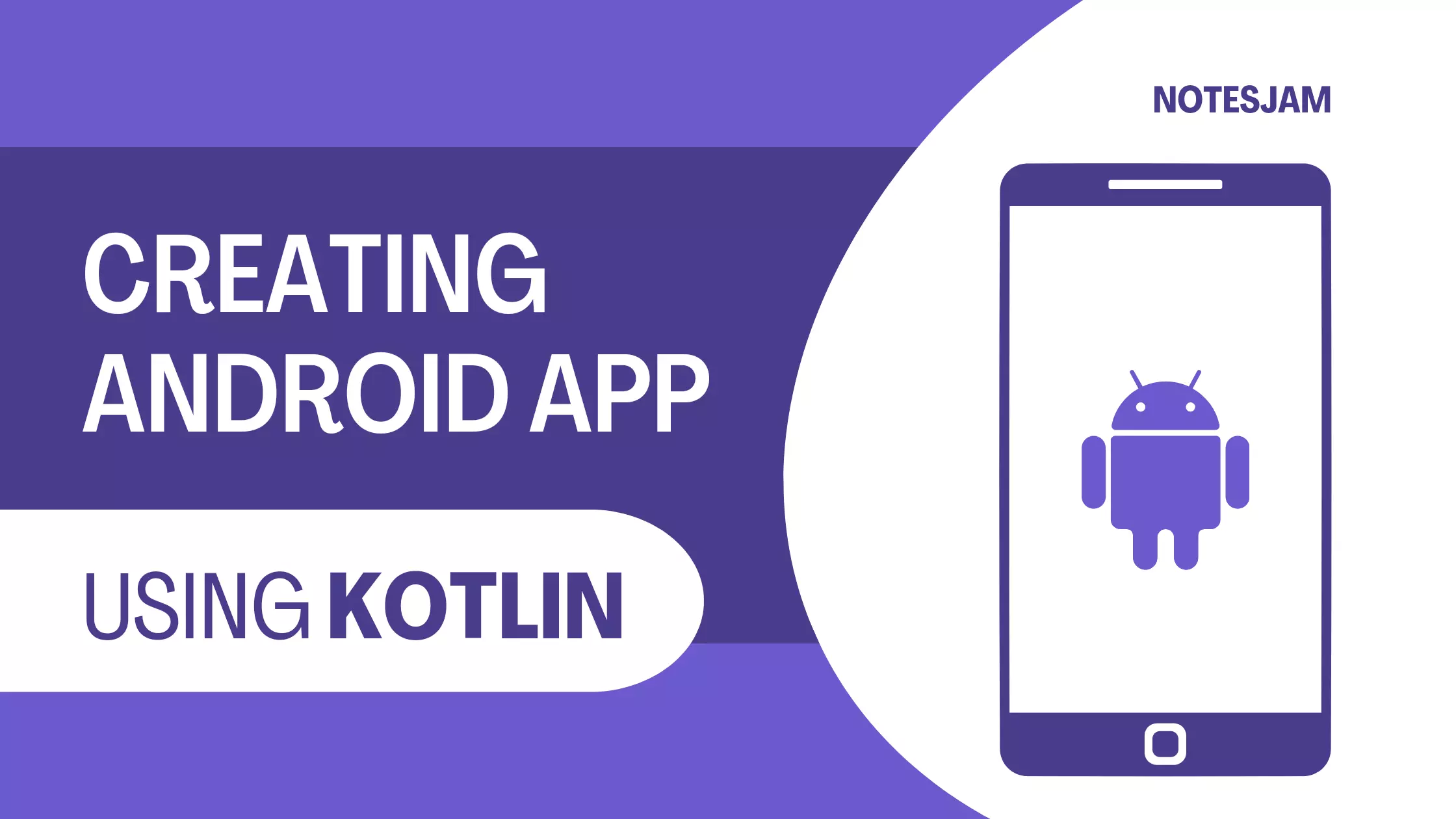
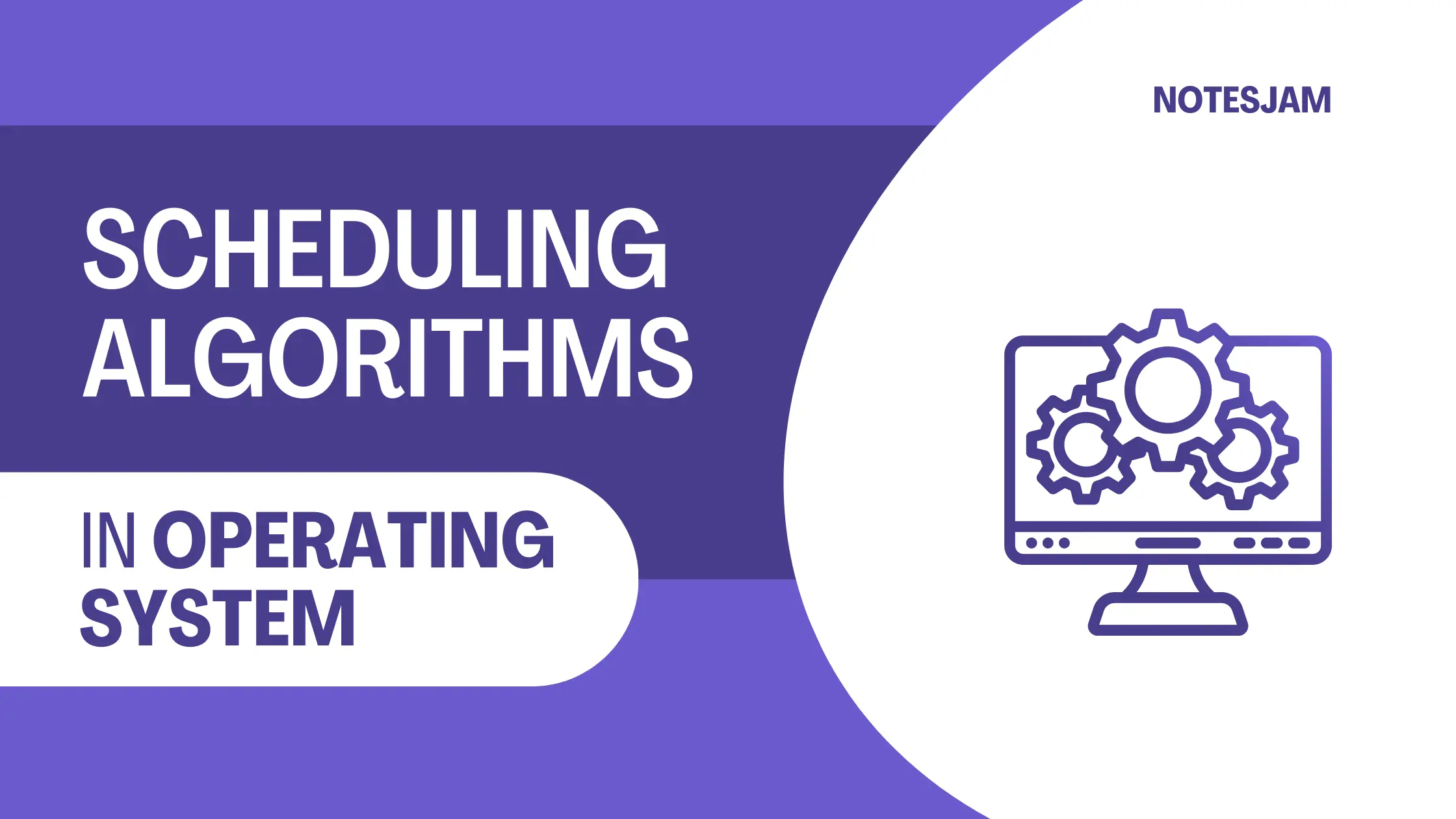
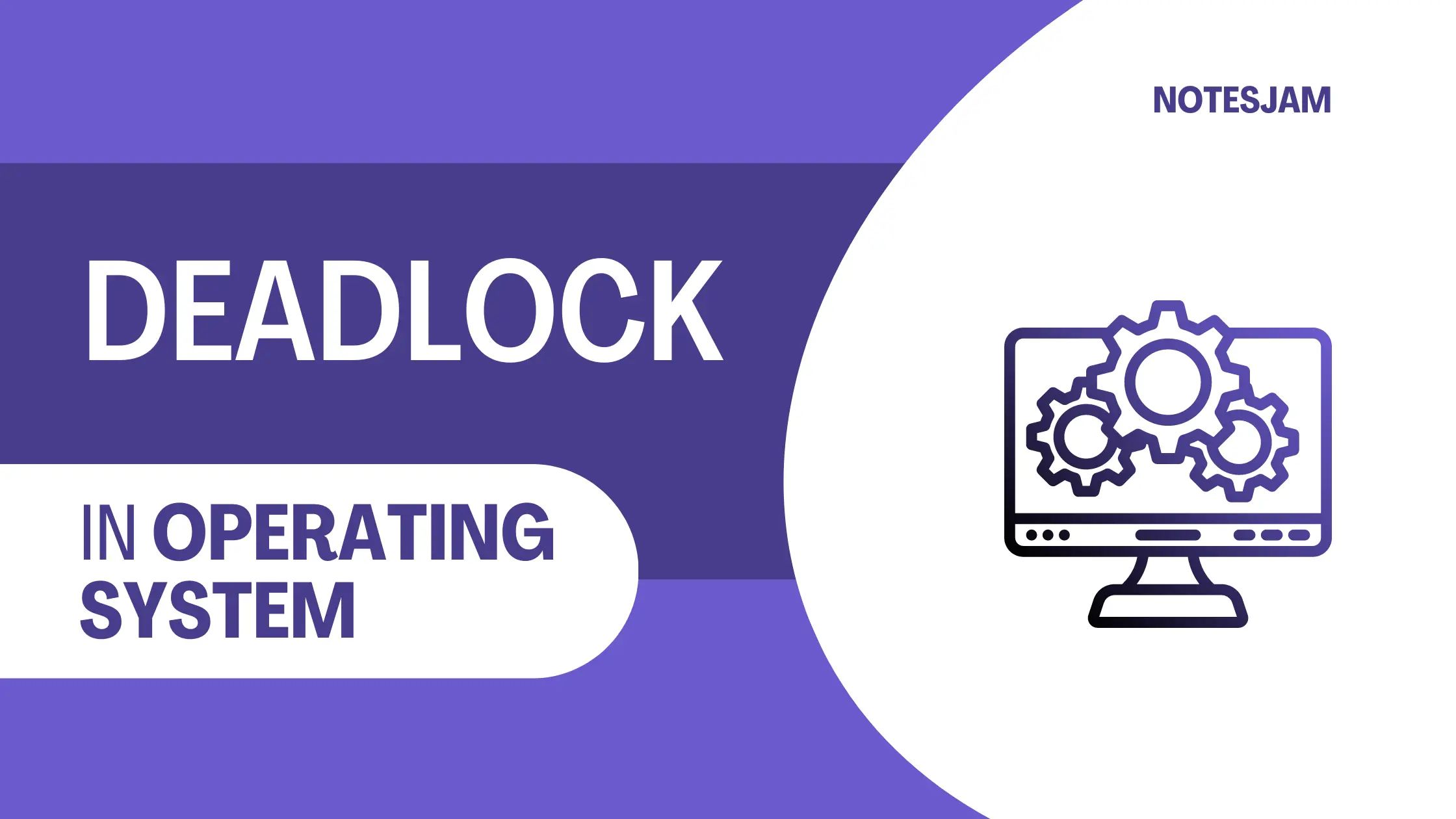
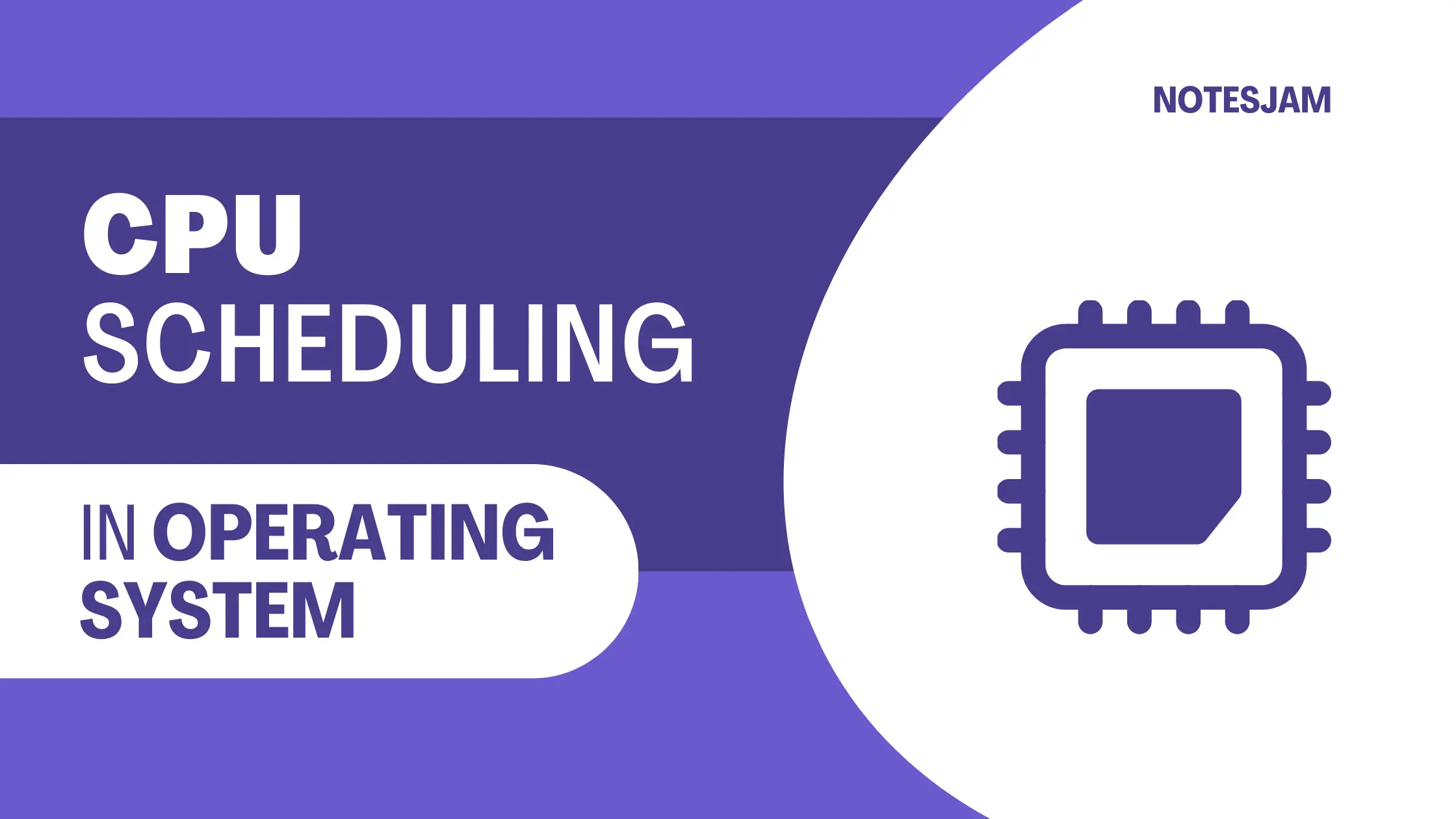
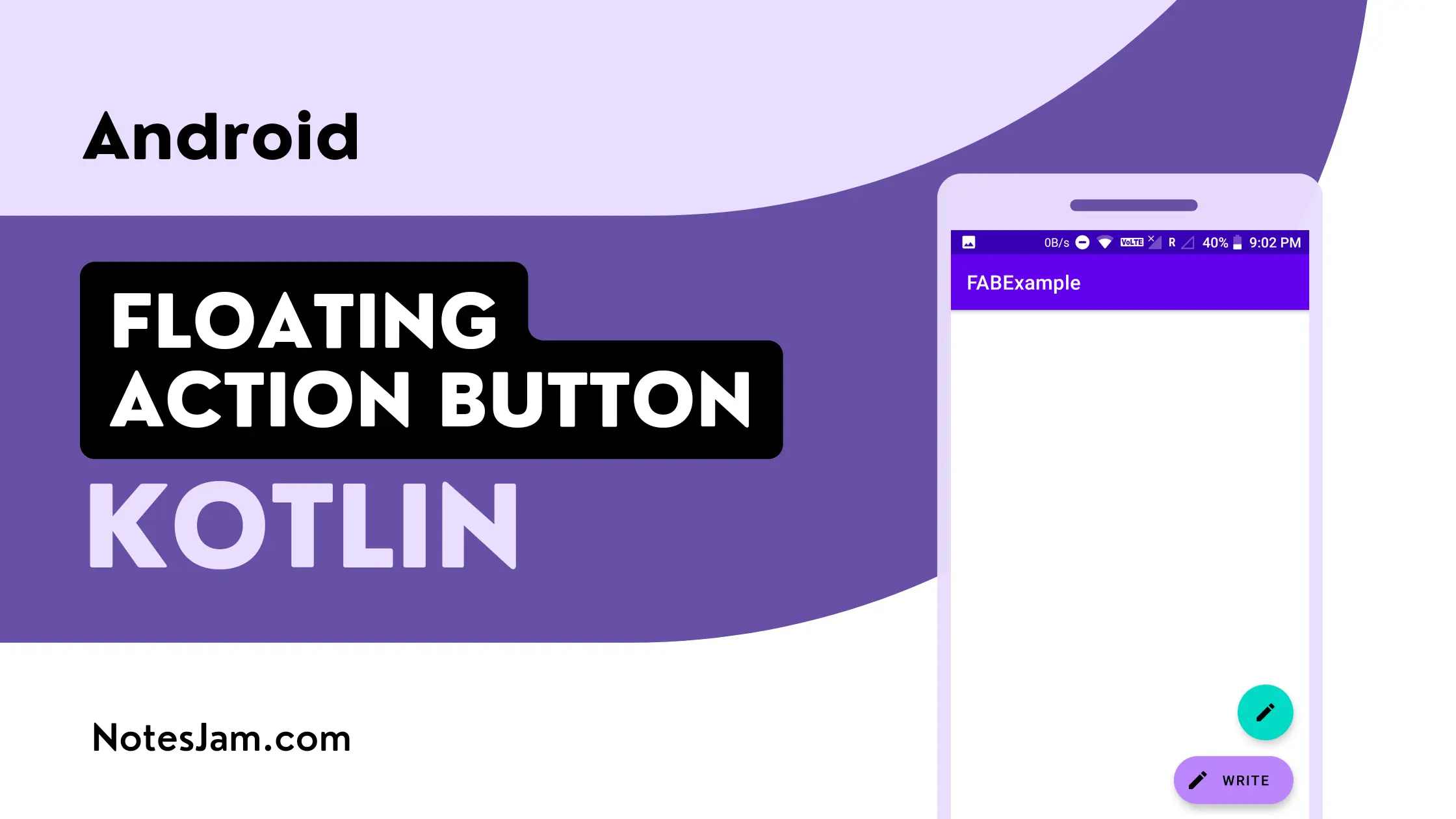
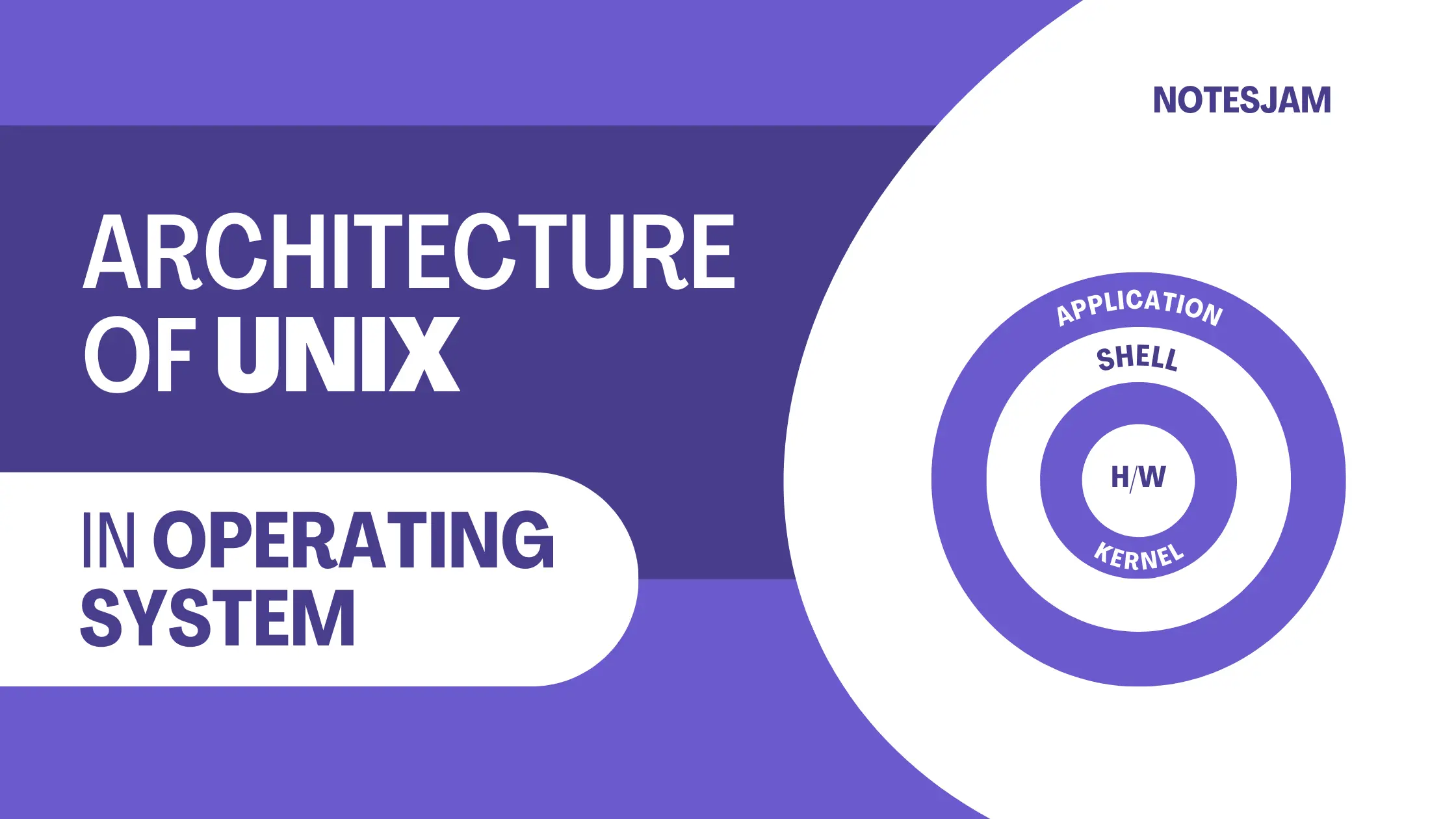
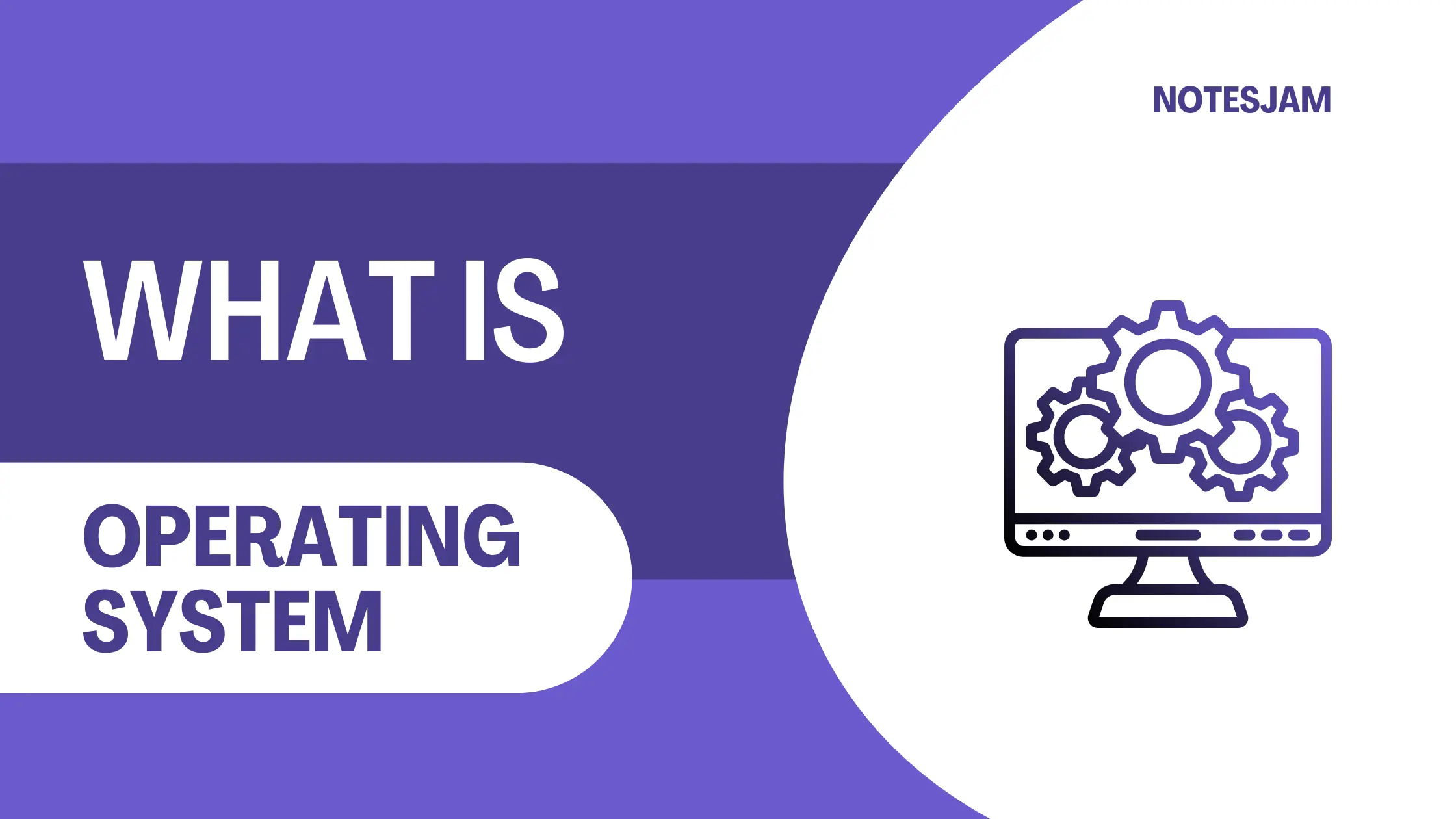
Leave a Reply